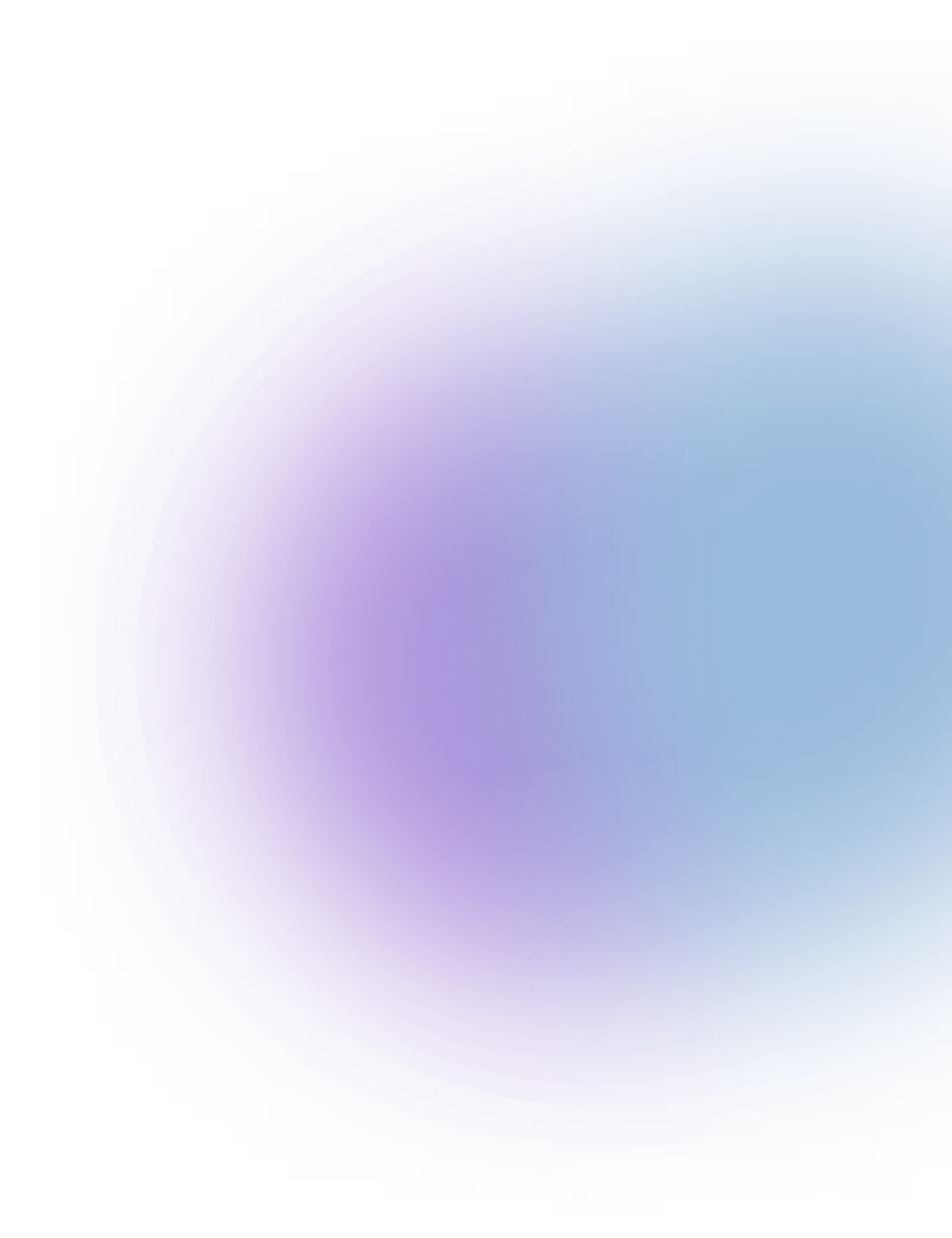Webflow
AI-powered site personalisation, automated chatbot integration, and intelligent content updates.
AI People API: Smart Integration with Webflow
Seamlessly enhance your Webflow-powered website with AI People’s intelligent automation and content management capabilities. The AI People API enables:
- AI-Powered Site Personalization – Dynamically adapt content based on visitor behavior and preferences.
- Automated Content Updates – AI can generate, schedule, and update website content in real-time.
- Chatbot & Customer Support – AI-driven chatbots provide instant responses and assist users on-site.
- SEO Optimization – AI suggests and updates metadata, keywords, and structured content for better search visibility.
- Form & Data Processing – AI automates form submissions, data analysis, and CRM integrations.
With AI People API, you can transform your Webflow site into a dynamic, AI-enhanced experience that engages users and streamlines content management.
Setting Up AI People API Integration with Webflow
Integrating AI People API with Webflow allows for automated content management, AI-driven personalisation, and intelligent user engagement. Follow these steps to set up your integration.
Step 1: Get API Access
- Log in to your AI People API Dashboard.
- Navigate to API Keys and generate a new key for Webflow integration.
- Copy the API key for use in the next steps.
Step 2: Connect AI People to Webflow
- Go to the Webflow Developer Portal and log in.
- Register a new app and obtain your Webflow API Key.
- Grant AI People API access to:
- Read and update site content
- Manage CMS collections
- Automate form submissions
- Personalize site content dynamically
Step 3: Authenticate Your Connection
- In the AI People API Dashboard, enter your Webflow API Key and authenticate the connection.
- Use the AI People API to link your Webflow project by selecting the correct Site ID.
- Run a test API call to verify connection and retrieve existing content.
Step 4: Configure AI Automation
- Enable AI Content Updates – Automate blog posts, product descriptions, and CMS updates.
- Activate AI Personalisation – Dynamically adjust website elements based on visitor behaviour.
- Integrate AI Chatbot – Set up an AI-powered assistant for real-time user interactions.
- SEO Optimisation – AI automates metadata updates for improved search rankings.
- Automate Forms & Data Processing – AI manages form responses and syncs with your CRM.
Step 5: Test & Launch
- Perform a test update on a Webflow CMS entry using AI People API.
- Verify that AI-driven content updates appear correctly on your site.
- Test the chatbot and ensure AI personalisation is functioning as expected.
- Launch and monitor AI-enhanced Webflow automation!
With AI People API, your Webflow site becomes a smarter, more efficient platform for content, engagement, and automation.
Support & Troubleshooting for AI People API – Webflow Integration
If you encounter any issues while integrating AI People API with Webflow, our support team is here to assist. Below are common troubleshooting steps and ways to get help.
Common Issues & Fixes
- Authentication Errors – Ensure your Webflow API Key is correctly entered and has the necessary permissions. Re-authenticate if needed.
- Failed API Requests – Check Webflow’s API rate limits and verify your Site ID is correctly linked.
- Content Not Updating – Ensure that AI People API has write access to your Webflow CMS collections.
- AI Personalisation Not Working – Confirm that AI-driven dynamic elements are properly configured within Webflow.
- Chatbot Not Responding – Check if the chatbot script is correctly embedded and API access is enabled.
- Form Automation Issues – Ensure that form submissions are mapped correctly to AI People API and that webhook triggers are active.
How to Get Support
- AI People Help Center – Explore guides, FAQs, and troubleshooting articles.
- Developer Community – Join our forum to discuss with other AI People and Webflow users.
- Technical Support Ticket – Submit an issue via the AI People Dashboard for expert assistance.
- Live Chat Support – Available for enterprise users needing real-time troubleshooting.
For urgent support, email support@aipeople.com with a description of the issue, error messages, and relevant screenshots. Our team is dedicated to ensuring a smooth Webflow integration experience.

More integrations