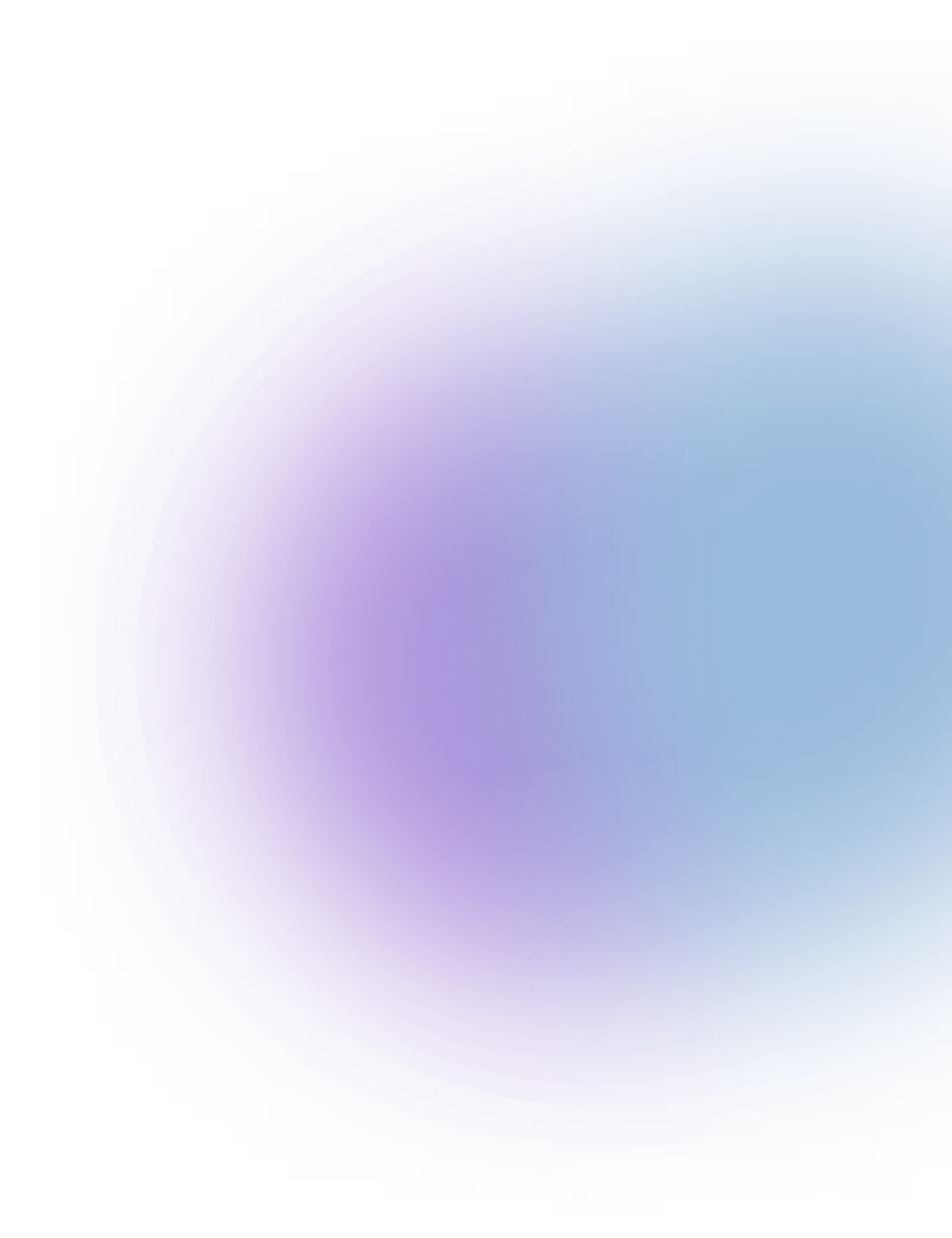AI-powered knowledge management, document, smart email drafting within Google Workspace.
AI People API: Smart Integration with Google (G Suite & Cloud Services)
Supercharge your workflow with AI-powered automation and intelligent knowledge management across Google’s ecosystem. The AI People API seamlessly integrates with:
- Google Drive – AI organises, summarises, and retrieves documents for quick access.
- Gmail – AI drafts emails, prioritises inbox messages, and automates responses.
- Google Docs – AI assists with document generation, editing, and formatting.
- Google Calendar – AI schedules meetings, syncs availability, and suggests optimal times.
- Google Sheets – AI automates data entry, analysis, and real-time insights.
- Google Meet – AI generates meeting summaries, transcriptions, and key takeaways.
With AI People API, businesses and teams can streamline workflows, improve productivity, and enhance collaboration within Google’s powerful ecosystem.
Setting Up AI People API Integration with Google (G Suite & Cloud Services)
Integrating AI People API with Google’s ecosystem enables AI-powered automation for email, documents, calendar scheduling, and more. Follow these steps to set up your integration.
Step 1: Get API Access
- Log in to your AI People API Dashboard.
- Navigate to API Keys and generate a new key for Google integration.
- Copy the API key for use in the next steps.
Step 2: Connect AI People to Google Services
- Go to the Google Cloud Console and log in.
- Create a new project and enable the relevant APIs, such as:
- Gmail API (for smart email responses)
- Google Drive API (for file organisation and retrieval)
- Google Docs API (for AI-assisted document creation)
- Google Calendar API (for AI-powered scheduling)
- Google Sheets API (for data automation and analysis)
- Google Meet API (for AI-generated meeting summaries)
- Generate OAuth 2.0 credentials (Client ID & Secret) to authenticate API requests.
Step 3: Authenticate Your Connection
- In the AI People API Dashboard, enter your Google OAuth Client ID & Secret.
- Authenticate using OAuth 2.0 and grant AI People the necessary permissions.
- Run a test API call to confirm connectivity by retrieving sample data from Google services.
Step 4: Configure AI Automation
- Enable AI Email Drafting – Automate email generation and smart replies in Gmail.
- Activate AI Document Assistance – AI enhances document creation, summaries, and formatting in Google Docs.
- Set Up Smart Scheduling – AI syncs with Google Calendar to optimise meeting times and availability.
- Automate Data Management – AI processes and updates Google Sheets with real-time insights.
- Enable AI Meeting Summaries – AI records, transcribes, and summarises Google Meet discussions.
Step 5: Test & Launch
- Test AI-powered email responses in Gmail.
- Create a Google Doc with AI-generated content.
- Schedule a meeting via AI People’s smart scheduling in Google Calendar.
- Sync AI-driven data management in Google Sheets.
- Monitor performance and refine AI automation settings.
With AI People API, your Google workspace becomes smarter, more efficient, and optimised for seamless productivity.
Support & Troubleshooting for AI People API – Google Integration
If you encounter any issues while integrating AI People API with Google services, our support team is here to assist you. Below are common troubleshooting steps and ways to get help.
Common Issues & Fixes
- Authentication Errors – Ensure that your Google OAuth Client ID and Secret are correctly entered. Reauthorise the connection if needed and check your API credentials.
- Failed API Requests – Check for service outages or quota limits in the Google Cloud Console. Also, verify that the necessary APIs (e.g., Gmail, Google Docs) are enabled in your project.
- Emails Not Sending – Ensure that AI People has permission to send emails via your Gmail API and check for missing API access or incorrect settings.
- Document Automation Not Working – Verify that AI People has access to the necessary Google Docs API endpoints and that permissions for editing and viewing are properly configured.
- Calendar Sync Issues – Check for calendar event permissions and ensure AI People has access to modify calendar events and availability.
- Data Not Updating in Google Sheets – Ensure that AI People is connected to the correct Google Sheets document and has permission to update and modify data.
How to Get Support
- AI People Help Center – Visit our knowledge base for step-by-step guides and troubleshooting resources.
- Developer Community – Join the AI People forum to discuss common integration challenges and solutions with other users.
- Technical Support Ticket – Submit an issue via the AI People Dashboard to get direct assistance from our technical support team.
- Live Chat Support – Available for enterprise users requiring real-time troubleshooting.
For urgent issues, email support@aipeople.com with a detailed description of the problem, error messages, and relevant screenshots. Our team is dedicated to resolving any challenges quickly and ensuring a smooth integration experience with Google services.

More integrations